Group Management
Effective group management is crucial for maintaining organized and secure access control within SyncNow. This page provides step-by-step instructions for creating groups, adding users to groups, and assigning privileges to groups.
➕ Creating a Group
To create a new group in SyncNow:
-
Navigate to the Groups Page
Access the Groups page from the main menu. -
Press the Add Group Button
Click the Add Group button to start creating a new group. -
Input Required Information
- Group Name: Enter a unique name for the group.
- Description: (Optional) Add a brief description of the group's purpose.
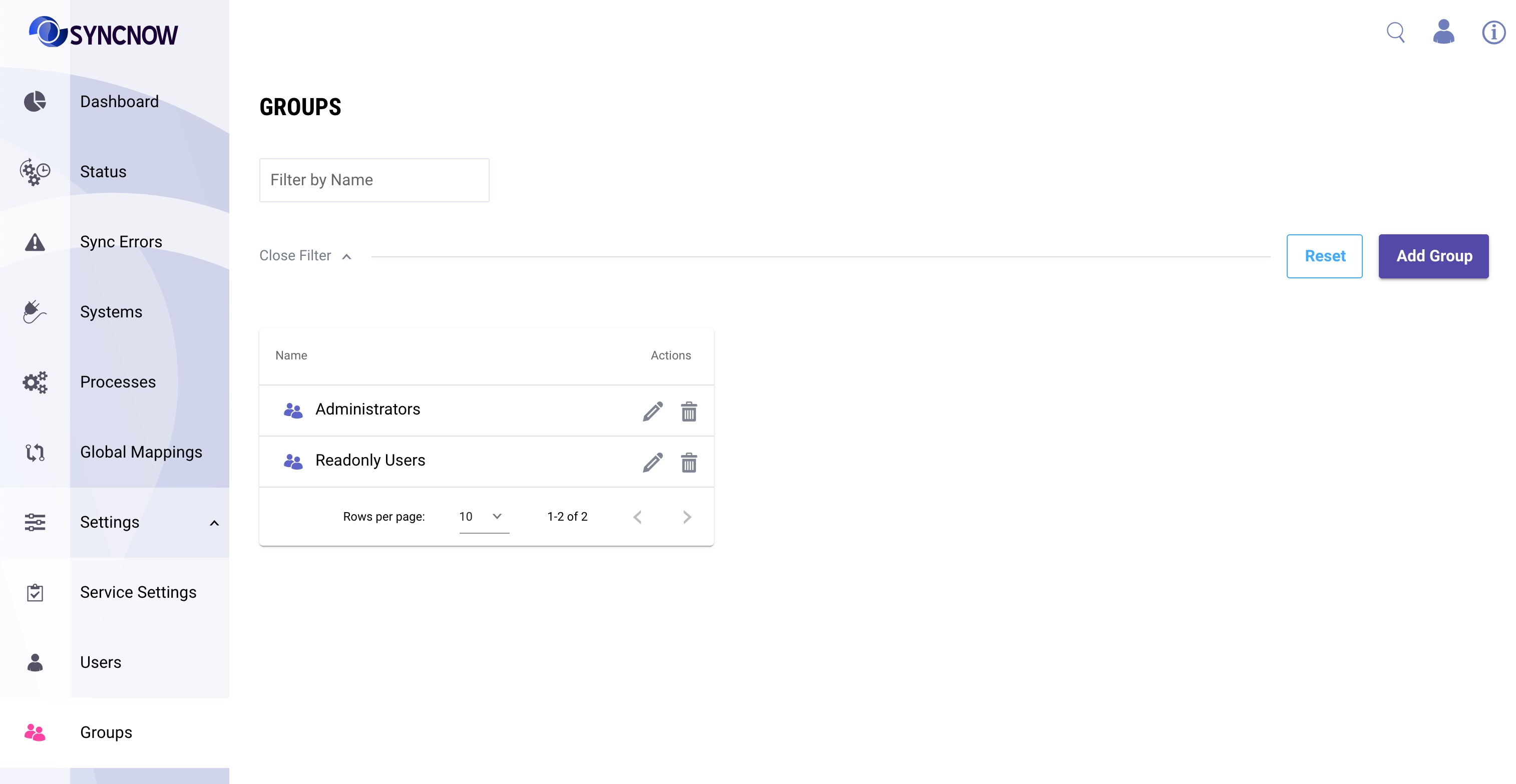
-
Save the New Group
Click Save to create the group. The new group will now appear in the groups list.
👤 Adding Users to a Group
To assign users to a group:
-
Navigate to the Groups Page
Access the Groups page from the main menu. -
Press the Edit Button
Find the group you want to modify and click the Edit button next to its name. -
Select the Users Tab
In the Edit Group dialog, go to the Users tab. -
Add Users to the Group
- Start typing the user's name. Matching users will appear in a list.
- Select the desired user(s) to add.
-
Save Changes
Click Save to update the group’s membership.
🛡️ Assigning Privileges to a Group
To assign privileges to a group:
-
Navigate to the Groups Page
Access the Groups page from the main menu. -
Press the Edit Button
Find the group you want to modify and click the Edit button. -
Select the Privileges Tab
In the Edit Group dialog, go to the Privileges tab. -
Assign Privileges
- Set the desired privileges for the group.
- Refer to the Privileges page for detailed descriptions of each privilege.
- Common privileges include:
- Allow All: Full access to all features.
- Report Viewer: Access to dashboards and reports.
- Status Viewer: View system statuses and errors.
- System Connector Editor: Manage system connectors.
- And more as described in the Privileges documentation.
-
Save Changes
Click Save to update the group's permissions.
Tip:
Use groups to efficiently manage permissions for multiple users and ensure secure, scalable access control in SyncNow.