Zendesk Connector
The Zendesk Support Connector allows seamless synchronization and integration between Zendesk and other systems using SyncNow. This connector supports synchronizing tickets and comments while providing flexible configurations to meet various requirements.
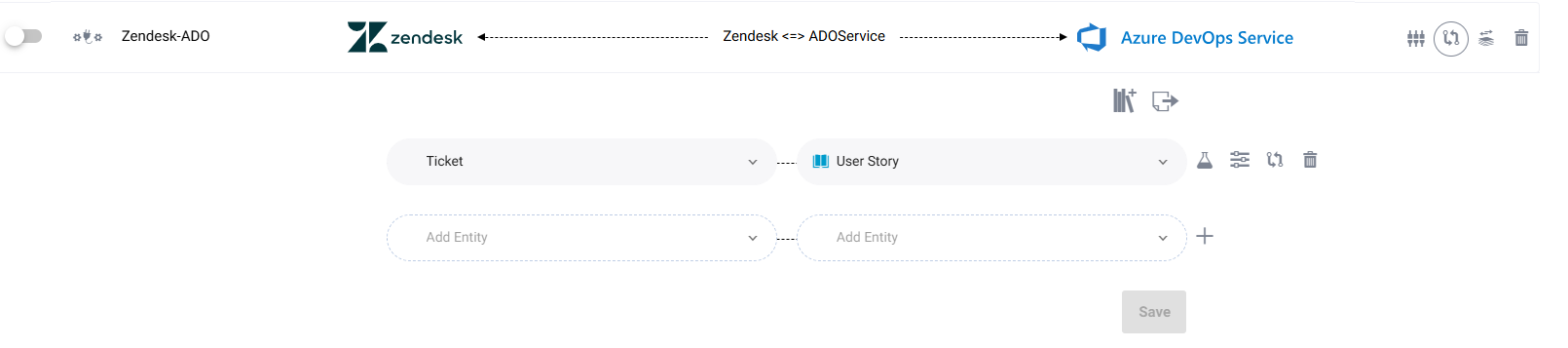
⚙️ Configuration Fields
When setting up the Zendesk Support Connector, you will need to provide the following configuration details:
-
🌐 Zendesk Instance URL
- This is the URL of your Zendesk instance, typically in the format:
https://<subdomain>.zendesk.com. - Example:
https://mycompany.zendesk.com.
- This is the URL of your Zendesk instance, typically in the format:
-
👤 Username
- Enter the username associated with your Zendesk account. This should have sufficient permissions to access the Zendesk API for the intended operations.
-
🔑 Token
- Zendesk provides API tokens for secure authentication. You can generate an API token in your Zendesk admin settings under API & Channels > API > Add API Token.
- Use the generated token instead of your password for secure integration.
🚀 Connector Setup Steps
-
Add a New Connector
In the SyncNow interface, navigate to the Connectors section and click Add Connector. Select Zendesk Support from the list of available connector types. -
Provide Configuration Details
- Enter your Zendesk Instance URL. Ensure it starts with
https://and includes your Zendesk subdomain. - Provide your Username and the generated Token for authentication.
- Enter your Zendesk Instance URL. Ensure it starts with
-
Test Connection
- Click the Test Connection button to verify that the connector can successfully authenticate and communicate with your Zendesk instance.
- If the test fails, ensure that the URL, username, and token are correct, and verify that API access is enabled in your Zendesk settings.
-
Save Configuration
Once the connection test succeeds, click Save to finalize the connector setup. You can now proceed to define sync processes and entity mappings.
📦 Supported Entities
The Zendesk Support Connector supports the following entities for synchronization:
- Tickets: Sync ticket details, including status, priority, and assignee.
- Comments: Synchronize internal and public ticket comments.
🛠️ Advanced Configuration
The connector allows advanced options, including:
- Field-level filtering and transformations during the sync process.
- Support for mapping custom fields.
💡 Best Practices
- Use a dedicated Zendesk API user for integration to avoid interruptions from regular user account changes.
- Periodically review and update API tokens to align with your organization’s security policies.
- Enable incremental synchronization to minimize load and improve performance when syncing large datasets.
🔒 Webhooks Security Configuration
- Authentication Method: Choose how to authenticate webhooks with SyncNow:
- Anonymous: No authentication required.
- IP Address/Range: Restrict access to specific IP addresses or ranges.
- SyncNow Username/Token: Use SyncNow credentials for authentication.
🏷️ Entity Types
For the Zendesk Support Connector, the primary entity type supported is:
- Ticket: Represents a support request or issue tracked within Zendesk. All synchronization operations are performed on tickets and their related data (such as comments and custom fields).
🗂️ Supported Fields
Here’s the list of supported fields in a table format:
| Field | Description | Direction |
|---|---|---|
| Subject | The title or subject of the ticket | Bidirectional |
| Description | The detailed description of the ticket | Bidirectional |
| Status | The status of the ticket (e.g., Open, Pending, Solved) | Bidirectional |
| Priority | The priority level of the ticket | Bidirectional |
| Tags | Tags associated with the ticket | Bidirectional |
| Requester | The person who requested the ticket | Bidirectional |
| Assignee | The assigned agent for the ticket | Bidirectional |
| Custom Fields | User-defined fields for specific data | Bidirectional |
| Comments | Ticket comments, including rich text and images | Bidirectional |
| Requester (name,email) | The ticket Requester | Bidirectional |
⚠️ Known Limitation
Attachment Synchronization:
SyncNow supports synchronizing comments, including images, rich text, and other content. However, it does not support synchronizing attachments from another system to Zendesk if the attachments are not part of a comment.