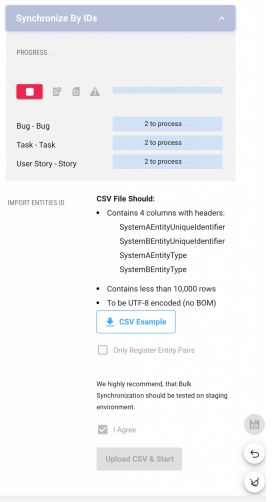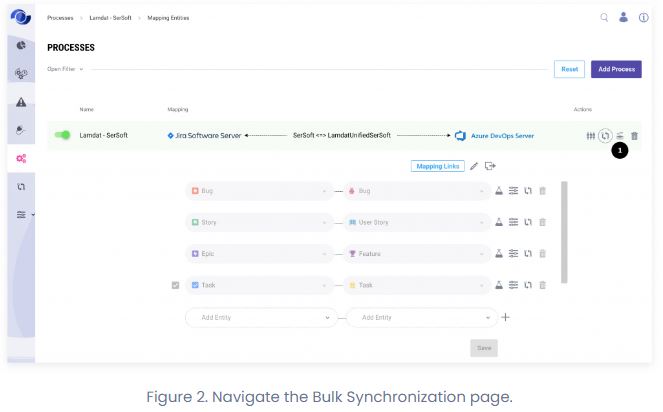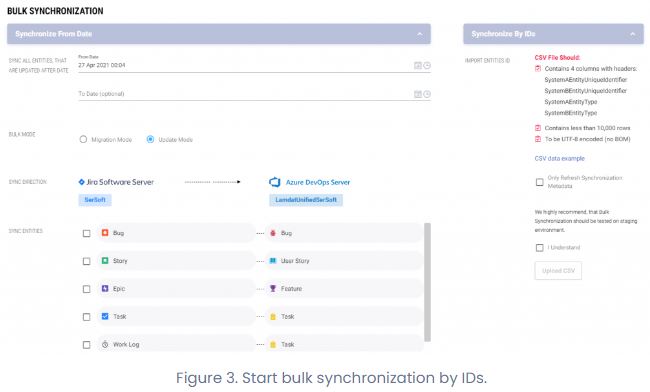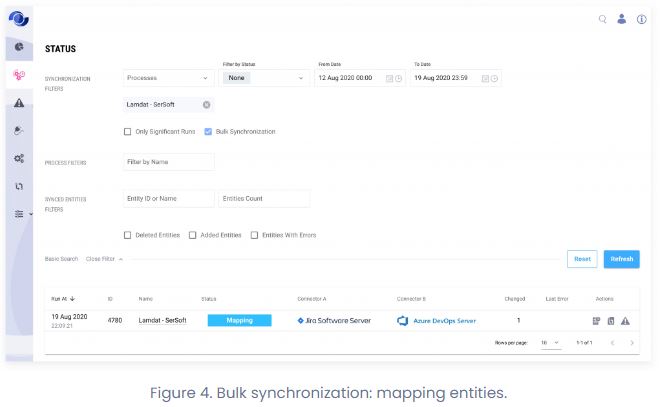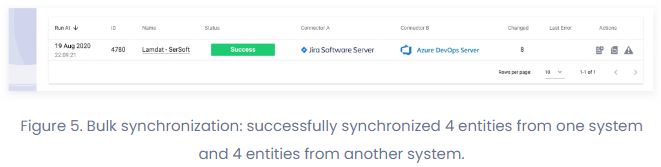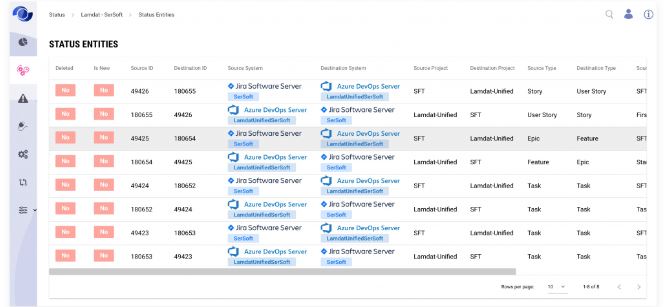Bulk Update From CSV
Bulk update by IDs allows for the migration from other synchronization systems by setting source and target IDs mapping in a CSV file. This action registers the entity pair mapping in SyncNow.
Typically, a bulk update from CSV synchronizes entities from both sides and refreshes their data, which can be time-consuming. SyncNow provides an option to register only entity pairs. When this option is selected, entities' information is saved and mapped, but entities will only be updated during the next synchronization if changes occur.
📄 CSV File Structure
Bulk Sync by IDs execution relies on a properly structured CSV file. For a successful Bulk Sync by IDs, the CSV file must include:
- Four columns with headers:
SystemAEntityUniqueIdentifierSystemBEntityUniqueIdentifierSystemAEntityTypeSystemBEntityType
- Each row must contain entities with types that match the entities mapping of the process.
- Fewer than 10,000 rows.
- UTF-8 encoding (without BOM).
- One of the following symbols as column delimiters:
,,;,\t,|. - Each entity pair must be on a new line.
📝 Bulk Sync Example
-
Navigate to the Processes page.
-
Press the Bulk Synchronization button.
-
Confirm the operation.
Bulk Synchronization will update many entities in the target system and cannot be reverted. -
Upload the CSV file from your file system.
Example:SystemBEntityUniqueIdentifier;SystemBEntityType;SystemAEntityUniqueIdentifier;SystemAEntityType CLS-3930;Story;543618;User Story CLS-3937;Task;533807;Task CLS-3917;Bug;548892;Bug CLS-3918;Bug;544192;Bug CLS-3916;Story;533810;User Story CLS-3939;Task;128807;Task -
Register Only Sync Pairs (Optional):
To only register the Sync Pair without refreshing source and target entities from the work systems, check the Only Refresh Synchronization Metadata checkbox. -
Monitor Progress:
View the progress at the top of the page and monitor import progress at the top of the window. -
View Synchronization Status:
Press the View Synchronization Status button to monitor the status. This button appears after the sync run starts.Bulk synchronization status will appear similar to Figure 4 and Figure 5.
-
Review Sync Run Details:
To review details about a sync run execution of entities from both systems, log in and navigate to the Status Entities page.
❌ Canceling Import Process
You can cancel the import process at any time. To cancel, click the red Cancel button in the progress area at the top of the Bulk Synchronization section. Synchronization will gradually be stopped and canceled.
Tip:
Use the "Only Refresh Synchronization Metadata" option to quickly register entity pairs without triggering a full data refresh, saving time during large migrations.