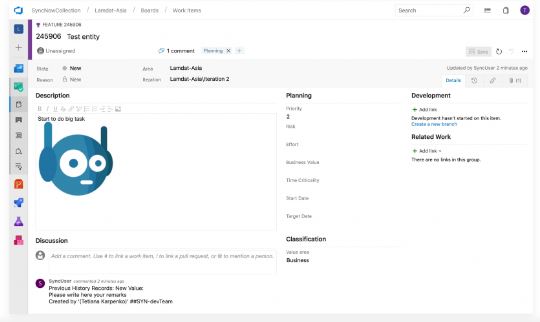Quick Start Guide
SyncNow enables organizations to synchronize their information across different systems. This guide walks you through creating a simple synchronization process between two Azure DevOps work systems.
1️⃣ Add System Connectors
-
Navigate to the Systems page.
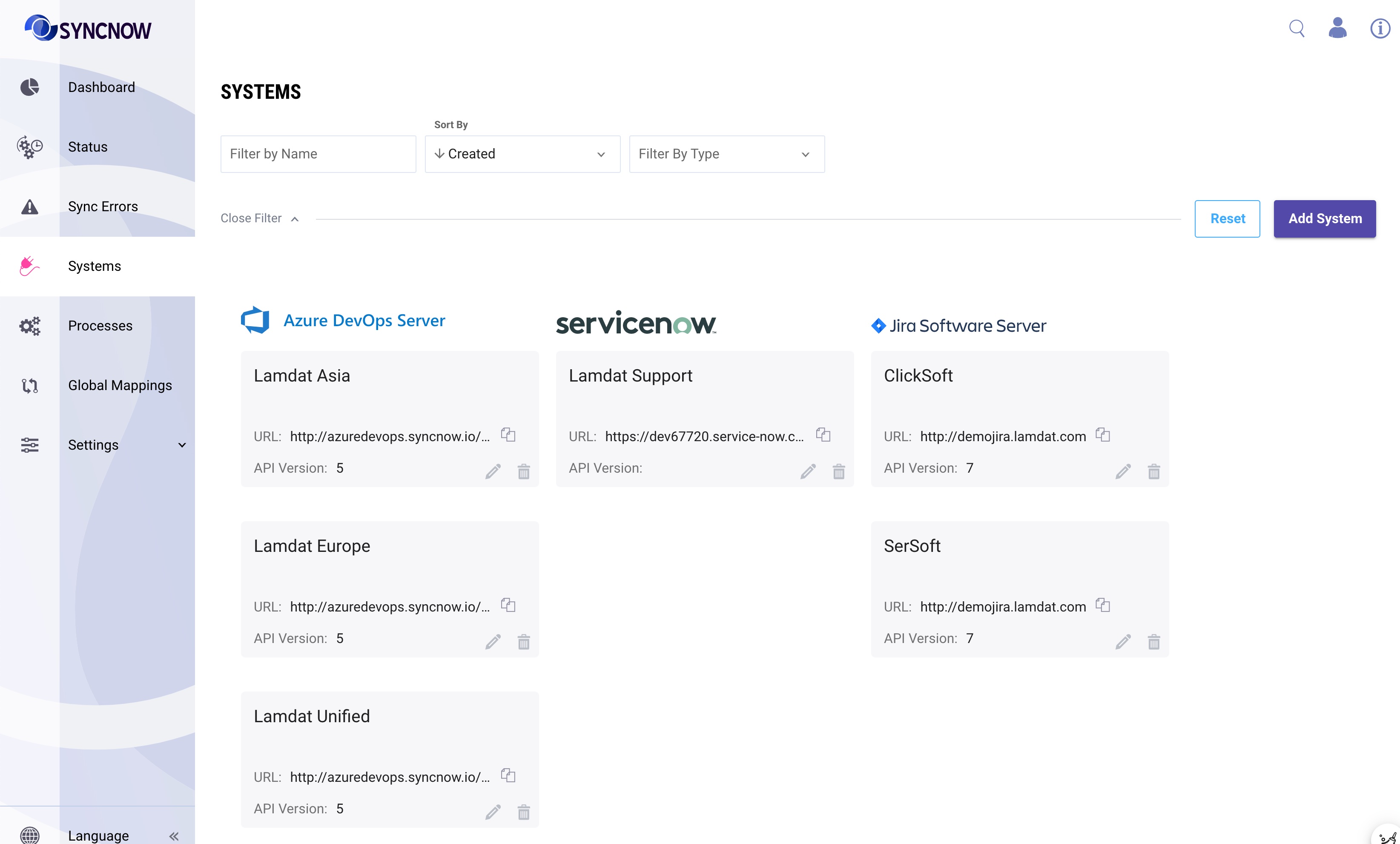
-
Press the Add System button.
-
Create two connections to systems (in this example, Azure DevOps Server and Service connectors).
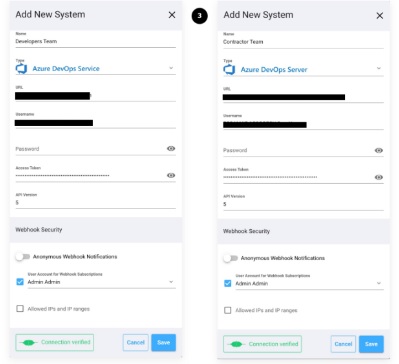
✅ Tip: You can connect to any supported work systems, not just Azure DevOps.
2️⃣ Add a Sync Process
-
Navigate to the Processes page.
-
Press the Add Process button.
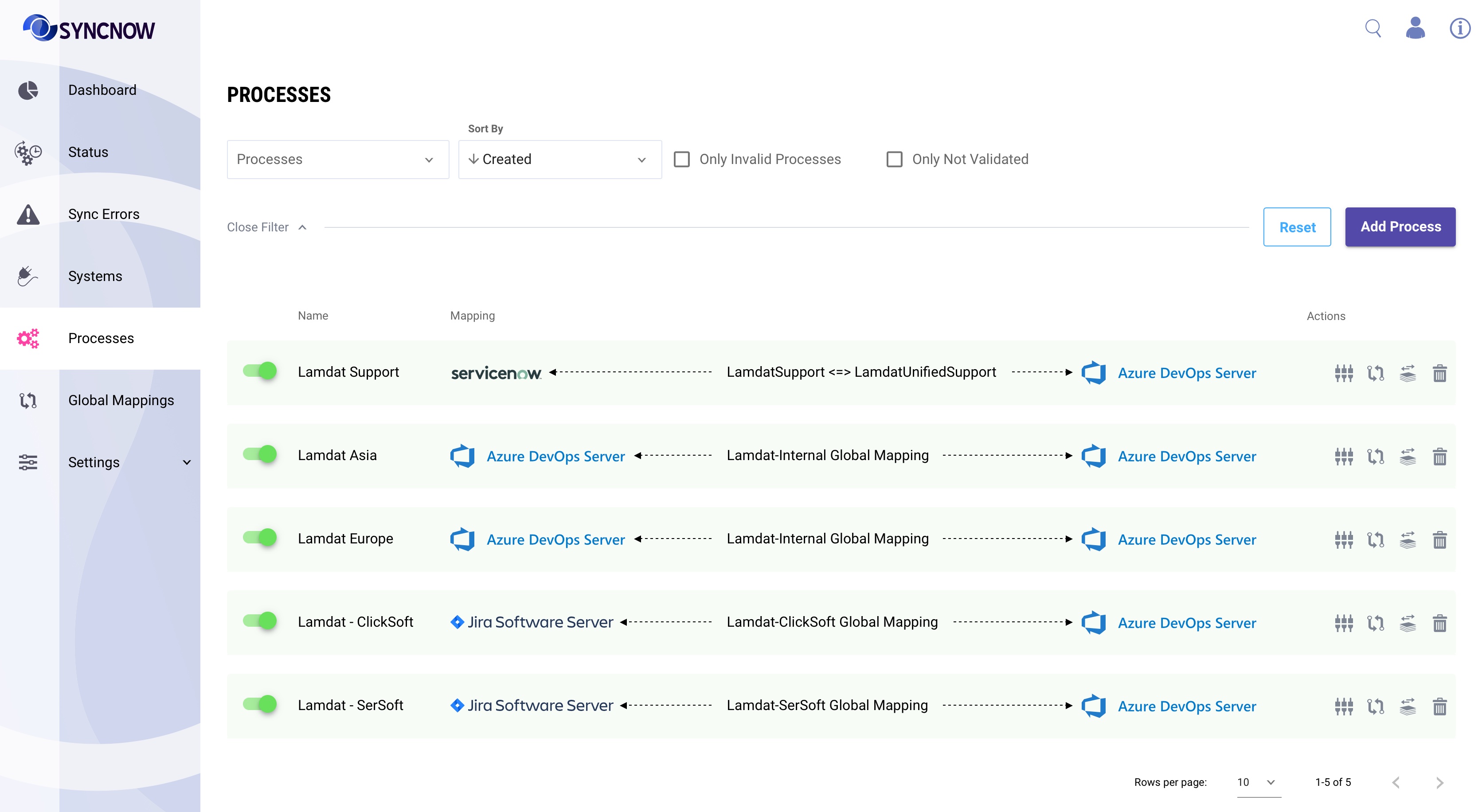
-
Enable the process to start synchronization immediately after creation.
-
Add a process name.
-
Add a unique short name.
-
Select the systems you want to synchronize (created in Step 3).
-
(Enterprise edition only) Subscribe to WebHooks to synchronize an entity immediately after it is updated.
-
Select the projects of the systems (if they exist) that you want to synchronize.
-
Provide a unique alias for system connectors.
-
Select the Mapping Template option to use a predefined mapping.
-
Select an available template.
-
Press the Save button.
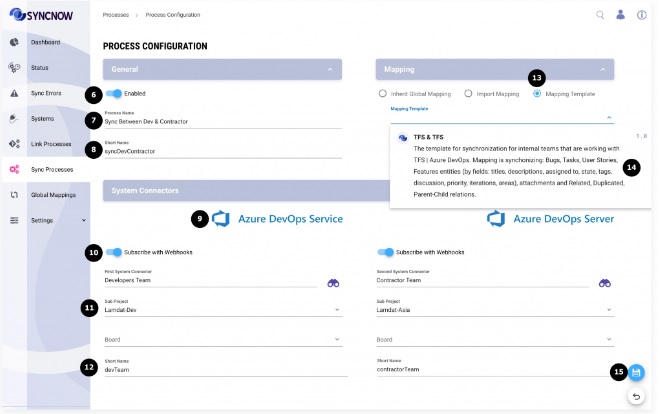
A new Sync Process has been created.
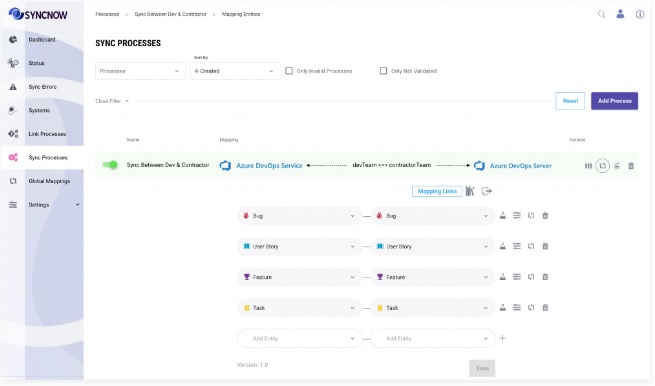
3️⃣ Check Synchronization
-
Navigate to the Azure DevOps Service System and create a new Feature.
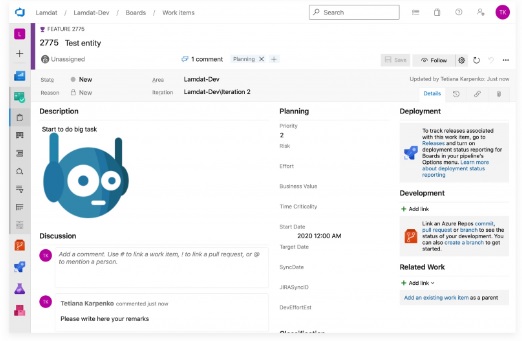
-
Navigate to the Status page.
-
Review the sync run log.
-
Review the synchronized entity.
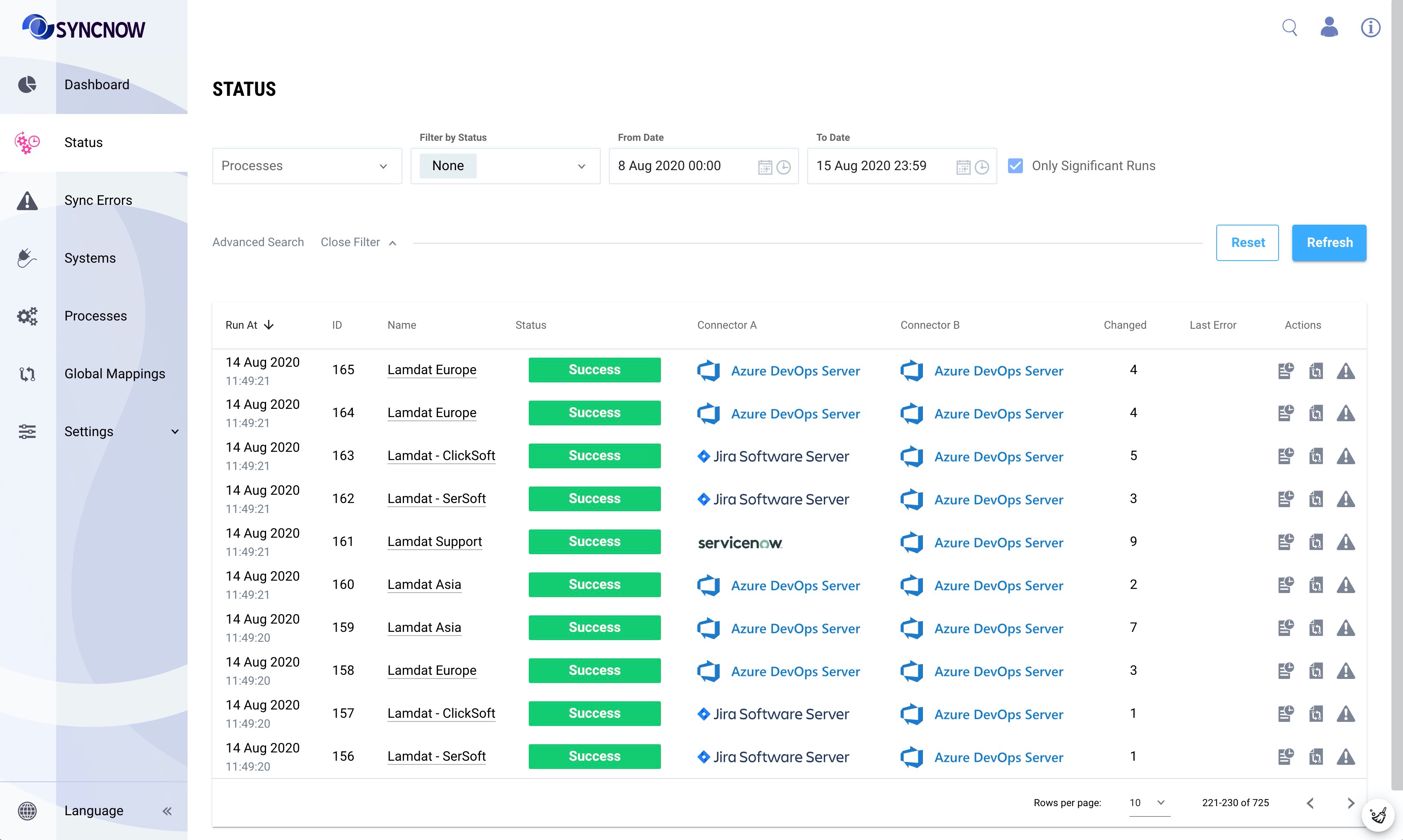
A new entity has been synchronized.
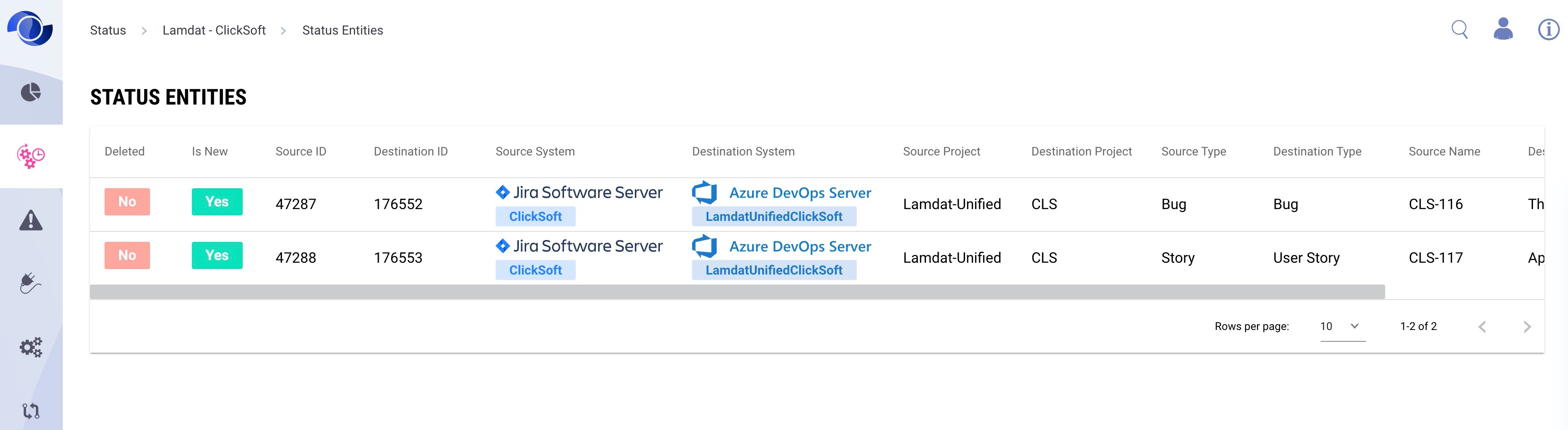
-
Go to the Azure DevOps Server system to confirm the setup.
🎉 You're All Set!
You have successfully set up a synchronization process between two Azure DevOps systems using SyncNow.
Explore more features and connectors to further streamline your workflows!